Integration of LogMeIn Rescue and Freshdesk
Allow Freshdesk agents to provide remote support using LogMeIn Rescue, with all customer and session details logged into Freshdesk.
To take advantage of the integration, a Freshdesk agent clicks on New Remote Session to generate a new PIN code and copy instructions to the ticket.
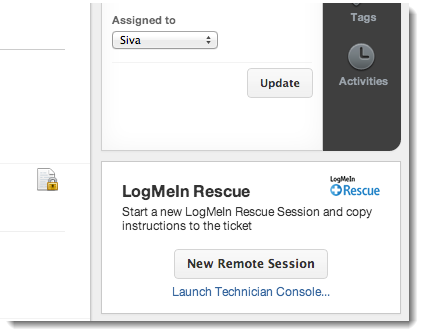
Learn more at about the LogMeIn Rescue Freshdesk integration at support.freshdesk.com




