Remote control a Mac computer
Learn from this article how to grant the necessary permissions to use the full feature set of the LogMeIn Rescue Technician Console Desktop app and Applet for Mac in different OS versions.
Note: You can chat with your customer before they grant additional permissions.
macOS Ventura (13) and macOS Sonoma (14)
Before you begin: Granting the necessary permissions for using the full feature set of the
LogMeIn Rescue Technician Console Desktop app and Applet for Mac has been made a lot easier on these operating systems. To enable remote control, make sure you have set up the following access types for
LogMeIn Rescue.
macOS Mojave (10.14), macOS Catalina (10.15), macOS Big Sur (11.0) and macOS Monterey (12)
Before you begin: These operating systems had added security features that required additional permissions for using the full feature set of the
LogMeIn Rescue Technician Console Desktop app and Applet for Mac. In order to enable remote control a customer's Mac running these legacy macOS systems, customers had to set the following preferences.
What to do next: If no permissions have been granted for Rescue before, or the customer is running the Mac Applet, they can alternatively grant permissions by accepting the pop-up window of the screen recording request and clicking the items in the
Permissions tab.
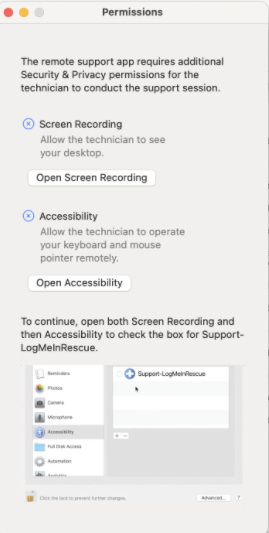
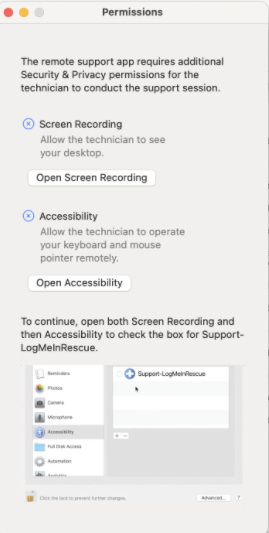
Article last updated: 19 June, 2024




